Creating a new ASIN (Amazon Standard Identification Number) on Amazon is an essential task for sellers looking to list their products on the world’s largest online marketplace. This process can seem daunting, but with the right steps, you can ensure your product is accurately represented and easily found by potential buyers. Here’s a detailed guide to help you create a new ASIN on Amazon efficiently.
Understanding the ASIN
An ASIN is a unique identifier assigned to each product on Amazon. It is crucial for managing inventory, tracking sales, and ensuring your product appears in relevant searches. Each ASIN is unique to a product and can be found in the product information section of the Amazon listing.
Prerequisites for Creating a New ASIN
Before you start, ensure you have the following:
- Amazon Seller Account: You need a registered seller account on Amazon.
- Product Information: Detailed and accurate product details including title, description, images, and key features.
- UPC/EAN: A Universal Product Code (UPC) or European Article Number (EAN) for your product. Amazon uses these codes to generate new ASINs.
Step-by-Step Guide to Create a New ASIN
Step 1: Log in to Your Amazon Seller Central Account
Access your Amazon Seller Central account using your registered credentials. Ensure your account is active and has the necessary permissions to list new products.
Step 2: Navigate to ‘Inventory’
Once logged in, go to the Inventory tab on the top menu. Click on ‘Add a Product’. This will take you to the product listing page where you can start the process of creating a new ASIN.
Step 3: Check for Existing ASINs
Before creating a new ASIN, ensure that your product doesn’t already exist in Amazon’s catalog. Enter your product details in the search bar and check if a similar product is listed. If your product already exists, you can list it under the existing ASIN. If not, proceed to create a new ASIN.
Step 4: Select the Product Category
Choose the appropriate category for your product. This step is crucial as it affects how your product appears in searches and browse structures on Amazon. Select a category that best describes your product to enhance visibility.
Step 5: Enter Product Details
Fill in the product information accurately. The key fields include:
- Product Title: A clear and concise title that includes relevant keywords.
- Brand Name: Your brand name or the manufacturer’s name.
- Manufacturer: Name of the product’s manufacturer.
- Product ID: Enter the UPC or EAN.
- Key Product Features: List the main features and benefits of the product.
- Product Description: A detailed description highlighting the product’s unique selling points.
Step 6: Upload Product Images
Upload high-quality images of your product. Amazon allows multiple images, so use this feature to showcase your product from different angles. Ensure the images are clear, well-lit, and meet Amazon’s image guidelines.
Step 7: Provide Search Keywords
Enter relevant search keywords to improve your product’s searchability on Amazon. Use keywords that potential buyers are likely to use when searching for a product like yours.
Step 8: Set the Price
Set a competitive price for your product. Consider the pricing strategies of similar products on Amazon to ensure your price point attracts buyers while covering your costs and desired profit margin.
Step 9: Review and Submit
Review all the entered details carefully. Ensure there are no errors or missing information. Once verified, submit the product listing for Amazon’s approval.
Post-ASIN Creation Steps
Monitor Your Listing
Once your ASIN is approved, regularly monitor your listing. Check for any updates from Amazon, customer reviews, and performance metrics. This helps you stay informed and make necessary adjustments to your listing.
Optimize Your Listing
Optimize your product listing by updating keywords, improving product descriptions, and adding new images as needed. Regular optimization helps in maintaining and improving your product’s visibility and ranking on Amazon.
Promote Your Product
Utilize Amazon’s advertising options such as Sponsored Products, Sponsored Brands, and Sponsored Display to promote your product. Effective promotion can increase visibility, drive traffic, and boost sales.
Manage Inventory
Ensure you have sufficient inventory to meet customer demand. Use Amazon’s inventory management tools to track stock levels, set reorder alerts, and avoid stockouts.
Common Mistakes to Avoid
- Incomplete Product Information: Ensure all mandatory fields are filled accurately.
- Poor Quality Images: Upload clear and high-resolution images.
- Ignoring Keywords: Use relevant keywords to enhance searchability.
- Overpricing: Set a competitive price by researching similar products.
- Neglecting Optimization: Regularly update and optimize your listing to maintain relevance.
Conclusion
Creating a new ASIN on Amazon involves several detailed steps, but it is crucial for ensuring your product stands out in a competitive marketplace. By following this comprehensive guide, you can create a new ASIN effectively, optimize your product listing, and enhance your chances of success on Amazon.
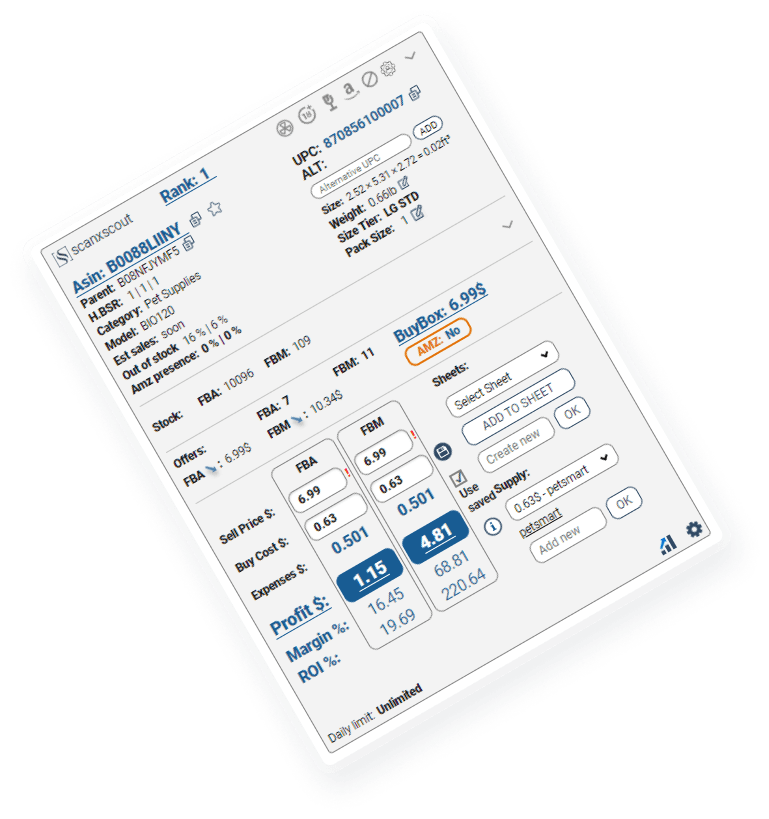
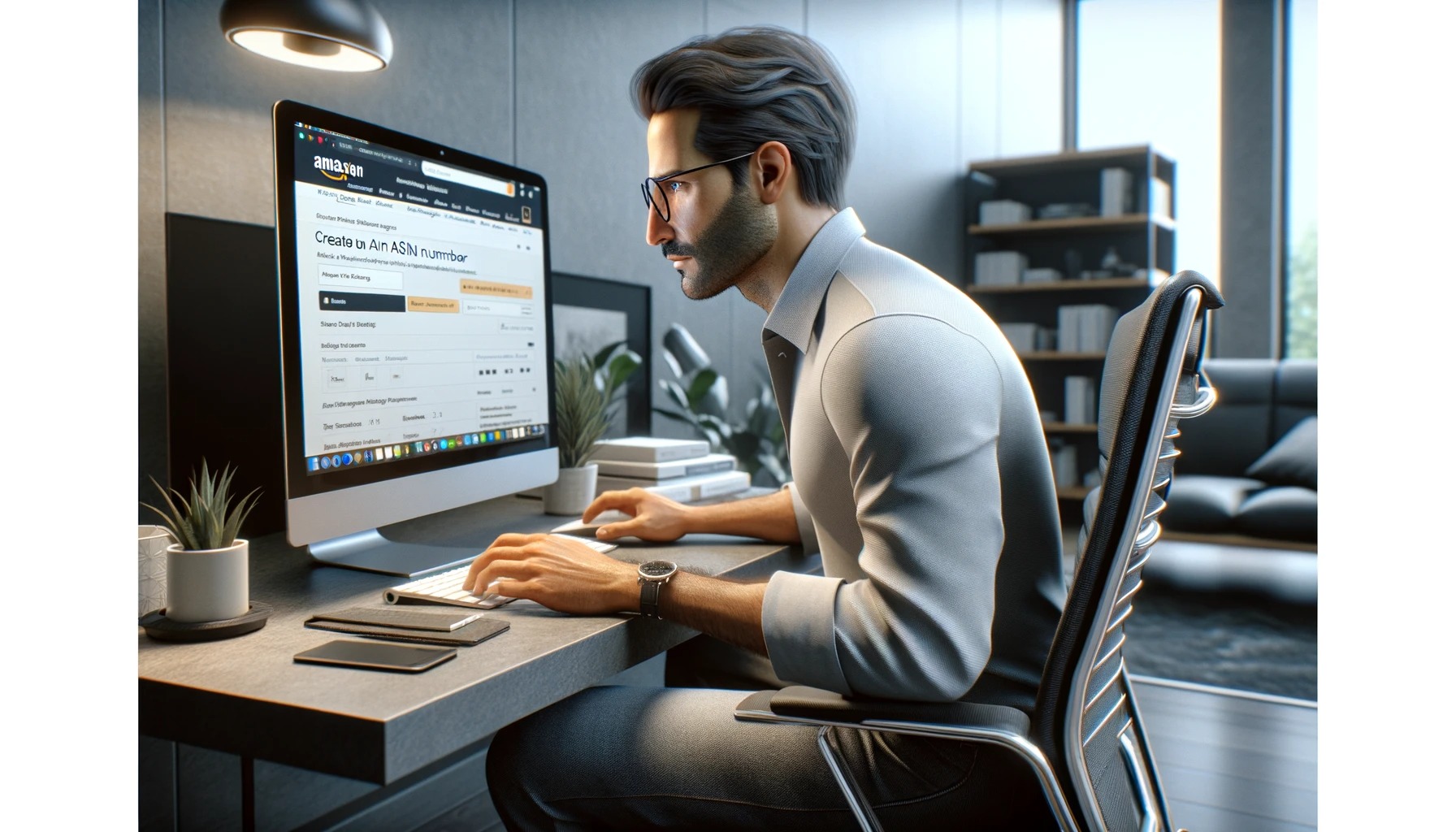
 495
495