Changing your Amazon password is a crucial step in maintaining your account’s security. Whether you’ve forgotten your password or simply want to update it, this guide will walk you through the process quickly and easily.
Why You Should Change Your Amazon Password Regularly
Regularly changing your Amazon password is essential. It helps protect your personal information and prevents unauthorized access to your account. In a world where cyber threats are constantly evolving, maintaining strong security practices is key.
Steps to Change Your Amazon Password
Step 1: Log In to Your Amazon Account
First, log in to your Amazon account. Use your current email and password to access your account settings.
Step 2: Navigate to Your Account Settings
Once logged in, click on “Accounts & Lists” at the top right corner of the page. From the dropdown menu, select “Your Account.”
Step 3: Find Login & Security
In your account settings, locate the “Login & security” option. Click on it to access your security settings.
Step 4: Edit Your Password
Next to the “Password” field, click on “Edit.” You will be prompted to enter your current password for security reasons.
Step 5: Enter a New Password
Enter your new password. Ensure it’s strong and unique. Use a combination of letters, numbers, and special characters. Confirm your new password by entering it again.
Step 6: Save Changes
After confirming your new password, click “Save changes.” Your password is now updated. You will receive a confirmation email from Amazon.
Tips for Creating a Strong Password
- Use a Mix of Characters: Combine uppercase and lowercase letters, numbers, and special characters.
- Avoid Common Words: Steer clear of easily guessable words or phrases.
- Keep It Long: Aim for at least 12 characters.
- Unique Passwords for Different Accounts: Don’t reuse passwords across multiple sites.
What to Do If You Forget Your Amazon Password
If you forget your Amazon password, you can reset it. On the login page, click “Forgot your password?” Follow the instructions to receive a password reset link via email.
Conclusion
Keeping your Amazon account secure is essential. By following these simple steps, you can easily change your password and enhance your account’s security. Remember to create a strong, unique password and change it regularly to stay protected.
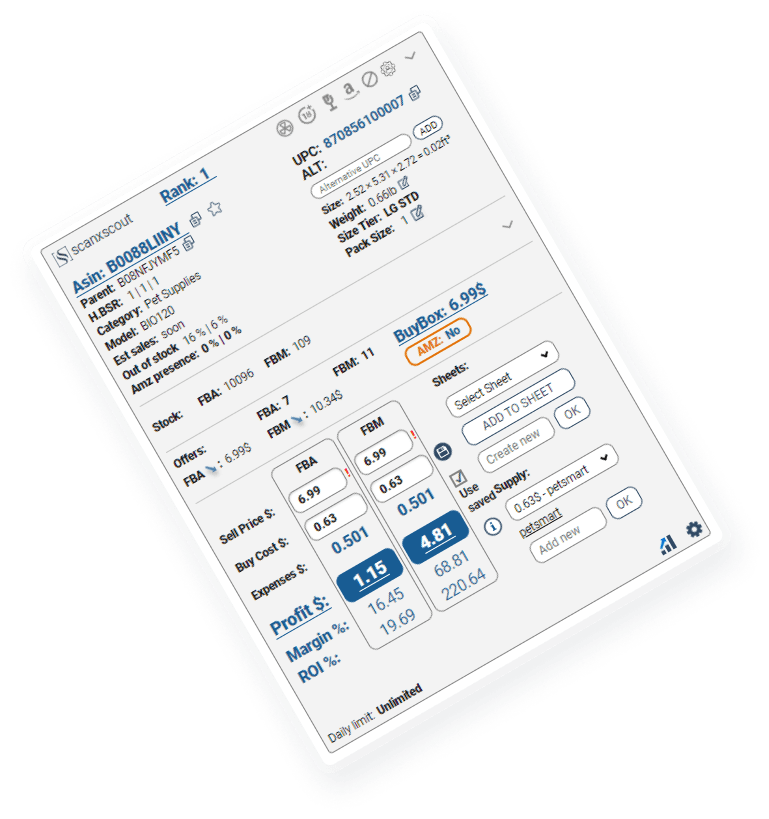

 256
256